This article was originally published on Pro Staff member Clint Patterson’s website and WeHuntSC.com.
Have you ever seen a small pixel in your Pulsar thermal optic’s screen that you wish wouldn’t stick out like a sore thumb? If you fire your gun a lot, these pixels that need repair occasionally occur, but fear not, Pulsar has anticipated this and provided a way to resolve it. I had one on my screen for a few months before I investigated and found that it’s simple to correct!
What is a “Defective Pixel?”
A “defective pixel” is a pixel within your viewfinder or screen that is “degraded,” sticks out and won’t go away even after your scope calibrates. I’ve owned a Pulsar Trail XP-50 for over 2 years and in this time, I’ve only had 2 defective pixels. Though, when it does happen, over time it will bother you enough to want to know how to fix it.
In this screenshot, the defective pixel may not seem like a big deal, but when you’re hunting and looking through the viewfinder it can become distracting over time, especially if it’s near the crosshairs. While hunting with the defective pixel shown in the screenshot above, there were several times I panned the horizon and mistook the small white dot for being an animal that was a great distance out.
How to Repair Defective Pixels
The first thing to do if you notice a defective pixel or something that doesn’t look correct in your viewfinder is to calibrate the optic. If you haven’t changed any settings on your scope then your Pulsar thermal optic will automatically calibrate every so often to ensure what you’re seeing is accurate, clear and crisp. Calibrating the optic makes the clicking sound that you may have grown accustomed to hearing by now if you own a thermal optic.
These calibrations can be forced by pressing the power button in the Trail models. If my screen ever gets hazy or I notice something not sharp in the viewfinder, I simply calibrate the scope. With all that said, the first thing to do if you notice a defective pixel is to force a calibration because generally, that will fix it.
If calibrating the optic doesn’t resolve the issue, then repair the defective pixel by going to one of the last menu options in the menu system, the Defective Pixel Repair option.
Once you choose this option it’s simple. The system presents you with a pixel selector and provides you with the ability to move the X and Y coordinates. This task feels very similar to sighting in the scope.
Just move the X and Y coordinates until you are right on top of the defective pixel. As you update the values for the X and Y coordinates, the pixel selector will move across the screen as shown below. The pixel selector surrounded by the box is like the Picture-In-Picture feature and is a magnified (zoomed in) version of the pixel selector.
The goal is to move the defective pixel selector on top of (or as close as possible to being on top of) the defective pixel.
And that’s all there is to it! Note that depending on your unique situation, it may take repairing multiple pixels to get the screen back to the desired state. In one of the previous defective pixel scenarios, I had to repair two pixels before it was back clear, and the pixel was no longer bothering me.
I also made a quick video walking through this process. You can see the video below:
About Clint
Clint Patterson is an outdoor enthusiast and technologist in the Charlotte, NC area. Primarily hunting in the Carolinas, Clint grew up hunting deer and turkeys in the sandhills of South Carolina. A few years ago, a rise in coyotes and hogs occurred in his region and he took up night hunting with a few of his friends. Clint loves this new type of night-hunting via thermal technologies and enjoys helping landowners and farmers.
Clint works with a small group to run WeHuntSC.com, an online hub that promotes ethical hunting and information sharing, while helping connect and support hunters in South Carolina and beyond.
Clint has an undergraduate degree in Information Systems, a master’s degree in Organizational Communications, is a published author and blogger, has built an electronic turkey decoy, still holds passing records in Europe from his days playing football overseas and is fluent in Spanish. Clint works for DNN Software. Learn more about Clint at ClintPatterson.com.
*All photos courtesy of Clint Patterson.