Let There Be Sound!
(MANSFIELD, TEXAS 2019/10/04) – Pulsar is pleased to announce the much-anticipated firmware update for the Thermion and Axion series of thermal scopes and monoculars that adds sound to your device.
The firmware 2.0 update is available for the Thermion XM, Thermion XP, Axion XM and Axion Key models. Pulsar always strives to enhance its products and offer the best possible user experience. The latest firmware greatly upgrades units’ functionality and adds excellent features based on our latest achievements in image processing and sound recording.
Sound Recording
The long-awaited ability to record videos with sound is finally here. Now high-quality videos will record and replay sound so you can capture your full experience while using your device.
Image Processing Improvement
The firmware update includes new algorithms of image processing to enhance sensitivity of the sensor and make images more vivid and contrasted.
Improved Video Control
You may now pause video recording.
The AXION XM
The designation of UP/ZOOM button has been changed in order to ensure easy access to observation mode selection. Picture-in-Picture function activation has been moved to the main MENU. Sound recording selection icon has been added to the main menu of the unit. To record videos with sound you must activate it in the main menu.
The THERMION XM/XP
Controls haven’t changed. The main menu interface has a slight change. For easy access in Thermion XM and XP riflescopes, observation mode selection has been moved to the first position in the main MENU and can be quickly accessed with the help of the menu button. The sound recording selection icon has been added to the main menu of the unit. To record videos with sound you must activate it in the main menu.
Since Axion Key devices do not have WiFi connectivity, you will have to use a different process to update your device.
For that you will need:
- Your Axion Key
- Windows-operated PC with access to the internet;
- A USB cable (same you use for charging the device).
Make sure you have administrator rights to the PC as you might need to enter an admin password at several stages of the update.
To update your Axion Key, follow these steps:
- Check the current version of your Axion Key, by going choosing “Device Information in your device’s main menu. Check what number you have next to “FW”. If it’s “1.20.26” your device is up to date. If the number is lower than that—continue with the next steps.
- Visit the firmware updates page of our official site.
- Find and download the Axion Key software update application.
- Run the application on your PC with the Windows operating system. (You might be asked for an Admin password at this stage.)
- The application will start and check for drivers for the device. If there are no drivers on the computer, the application will request permission to install them. After user confirmation, it will automatically install them.
- After installing the drivers, the application will check the device’s connection to the computer via the USB port. If the device is not connected, a request to connect appears.
- If the device is connected, the application will check the connected device (SKU, HW). If the device already has the latest software installed, the program will inform you and an update is not required.
- If the FW of the device requires updating, the “Update device” button will be activated.
- When you click the “Update device” button, the application will tell you about the successful start of the update and ask you to monitor further progress. You can observe the update progress in the application window as well as on the display of the device.
- At the end of the firmware upgrade, the device will restart automatically. The new FW is installed; the device is ready for use.
Should you encounter issues while updating the device, please contact support@pulsar-nv.com.